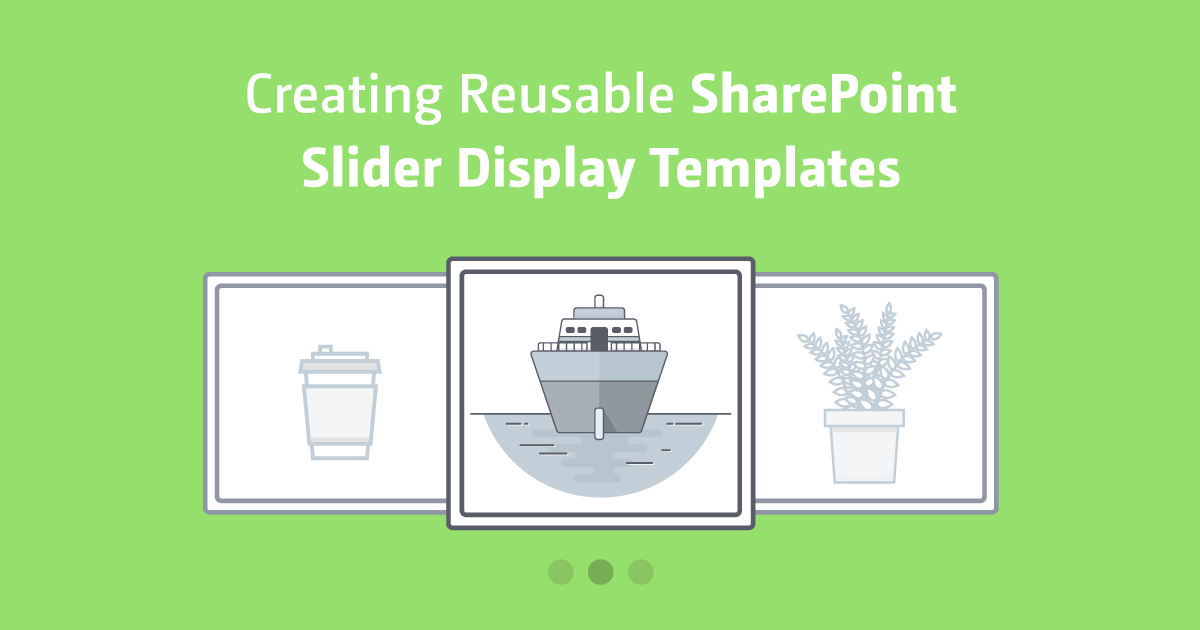Introducing AI-powered image tagging is an easy way to enhance SharePoint sites. By automatically labeling images based on visual content, you can enable powerful features like smart search, automatic metadata generation, and improved accessibility.
This guide will show you how to integrate image recognition capabilities into SharePoint image slider out-of-the-box web parts with just a few clicks.
Why Add AI Image Tagging?
Manually tagging images in SharePoint is time-consuming and frustrating. Without descriptive labels, finding the right photo or graphic can turn into a needle-in-a-haystack challenge. Enabling AI image recognition streamlines media management by:
- Auto-generating relevant tags and alt text
- Making images searchable based on visual characteristics
- Improving accessibility for vision-impaired users
- Saving staff hours otherwise spent on manual tagging
Integrating this technology into SharePoint’s image gallery and slideshow features takes your site to the next level. Read on to learn how.
Step-by-Step Setup Guide
Adding AI-powered image tagging to SharePoint is simple with the Cludo Image Recognition app. As you upload images, it will automatically scan and label the contents. Follow these steps to put intelligent tagging to work on your SharePoint site.
Install the Cludo App
First, navigate to the SharePoint app catalog and click “Apps for SharePoint”:
- From the app catalog, click + New and choose From File
- Select the cludoapp.sppkg installation file
- Click Upload
- Once uploaded, click the app to open the configuration page
- Click Install
You will now see Cludo Image Recognition in your SharePoint site’s app bar. Time to put it to use!
Connect Image Libraries
Next, connect Cludo with the document libraries or asset folders containing your images:
- In the app bar, click the Cludo icon
- Under Settings, click Connected Libraries
- Choose your image folders and click Connect
Once connected, any new images you upload will automatically run through the AI image recognition engine.
Review Automated Tags
As new images get uploaded to your connected libraries, Cludo scans and tags the contents with labels like “person”, “car”, “office”, etc.
To review the automatically generated image tags:
- Open your image library
- Hover over a photo and preview the pop-up tooltip
- View smart tags under the Cludo tab
- Refine tags if desired
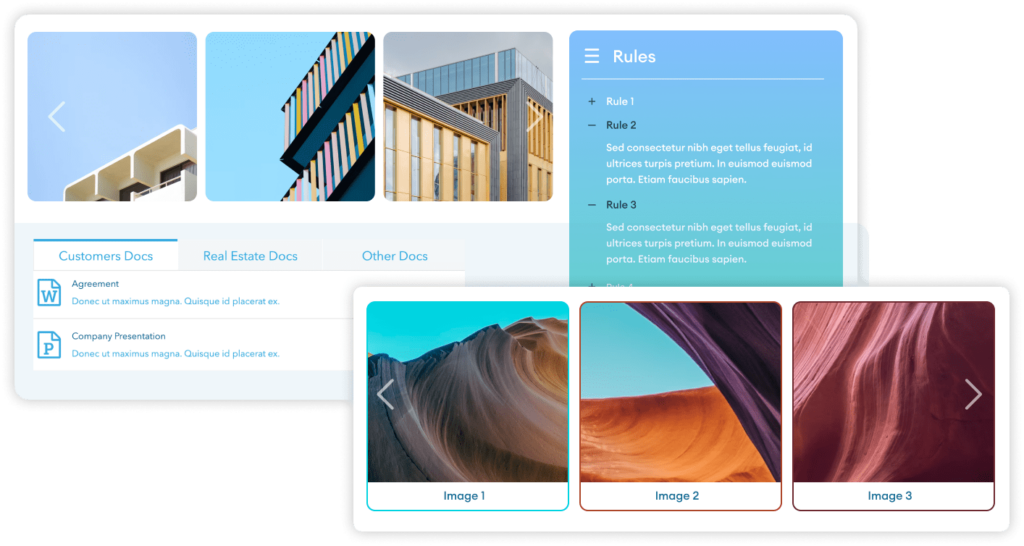
Display Tags in Galleries
Now that your images have descriptive labels, it’s time to display them!
Enable the Cludo metadata column in your SharePoint image gallery or slideshow web parts. This makes the AI-generated tags visible to site visitors on gallery views and slideshow hovers.
Your images are now empowered with intelligence to improve search ability, accessibility, and management. Contact us if you have any other questions!
Conclusion
Integrating AI-powered image recognition delivers immense value to SharePoint sites. It eliminates the need for manual tagging, makes visual content discoverable through search, and improves accessibility.
The Cludo Image Recognition app enables hands-free auto-tagging with just a few clicks to connect and configure. As new images get uploaded, Cludo scans and labels the contents with relevant keywords.
Displaying these automated tags in SharePoint web parts allows visitors to benefit from the intelligence too. Overall, AI image analysis saves massive administrative overhead while unlocking the full potential of visual assets.